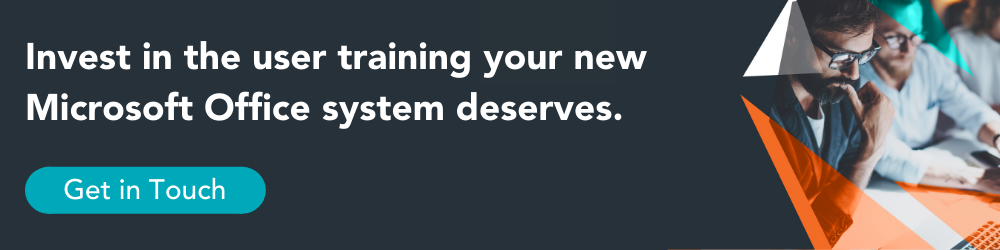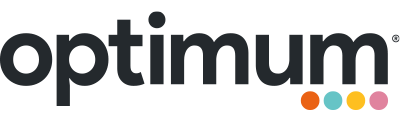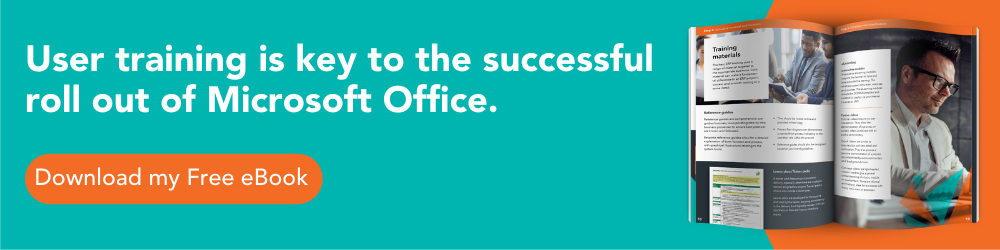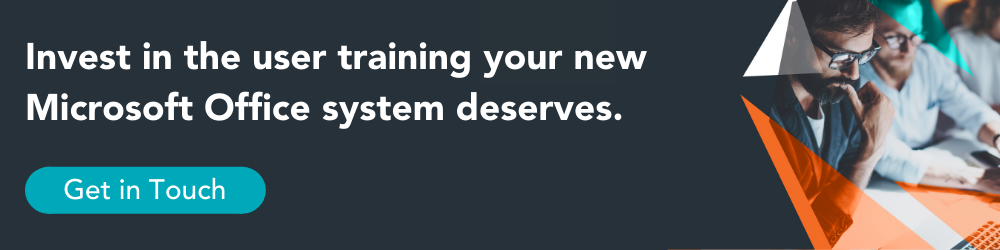Microsoft now offer a variety of different Office licenses. Here we compare the features and functionality of the two most-popular business options.
- Office 365 is a monthly or yearly-paid subscription service, providing continued support and updates throughout the lifetime of your subscription.
- Office 2019 is a one-time purchase. Whilst you will receive Microsoft security updates, these won’t include additional tools, systems and functionality.
There are various ‘flavours’ of Microsoft Office – for example home users can buy Office Home & Student 2019 which includes Excel, PowerPoint and Word through to business users with a subscription to Office 365 Business Premium which includes Excel, PowerPoint and Word plus Access (PC only), OneNote, Outlook, Publisher (PC only) and OneDrive, Skype and various other collaboration tools.
In this article, I will aim to concentrate on comparing two of the business versions of Microsoft Office – Office Professional 2019 and Office 365 Business Premium and some of the new and improved features in these version of Microsoft Office.
Office Professional 2019
Office 2019 is a one-time purchase for 1 PC that includes the classic Microsoft applications Excel, PowerPoint, Word and Outlook and also Access and Publisher. And although Project and Visio are mentioned below, these apps are sold separately.
New and improved in Excel 2019
- New functions include CONCAT (an evolution of the CONCATENATION function) and IFS (so that users can finally leave complex nested IFs behind).
- Map and Funnel charts are further additions to Microsoft’s growing library of ways to visualise your data.
- As with PowerPoint and Word, icons and 3D models can be inserted from an online library of categorised items.
- Inking was introduced in an earlier version of Office, but features added to Excel 2019 include using a Lasso tool to select, or a Surface pen to select and move, resize or rotate.
- Function autocomplete has been around for a while now, but has been improved to return all the functions that contain a typed word, for example typing “=lookup” will list HLOOKUP and VLOOKUP as well as LOOKUP.
- In PivotTables you can now design and create a preferred layout and save it as your default.
- Custom measures can now be created, modified and deleted directly from the PivotTables fields list.
- There are other ‘under-the-hood’ improvements that make PivotTables quicker to calculate.
- If you use Microsoft’s Power BI (Business Intelligence), you can publish files to create interactive visualisations.
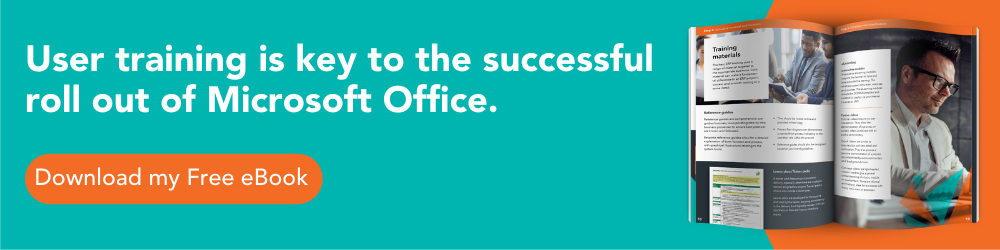
New and improved in PowerPoint 2019
- The Morph transition and Zoom can help make a presentation more dynamic and easier to navigate.
- Highlight text on a slide as you would in Word.
- Use vector graphics, icons and 3D models to give your presentations visual impact.
- It’s now easier to remove and modify the background of a picture; additionally the pencil tool can be used for drawing free-form lines (particularly useful when using a pen-enabled device).
- You can now export to 4k videos.
- As with Word, pen sets are portable and are available in other Office apps.
- Ink effects have been extended and the eraser has more precise control.
- Funnel charts and map charts can now be created in PowerPoint as well as Excel.
New and improved in Word 2019
- Translation within a document using Microsoft Translator.
- Change page background colour, column width and text spacing to make documents easier to read.
- Write in your document using a digital pen-enabled device such as a Surface Book or Surface Pro.
- Create and edit complex maths equations.
- As with Excel and PowerPoint, icons and 3D models can be inserted from an online library of categorised items.
- Navigate through a document by flipping through the pages with your finger on a touch-enabled device, or use the scroll bar or mouse wheel.
- Use thumbnails to jump to a specific page.
New and improved in Outlook 2019
- Focused Inbox helps you concentrate on your important emails by categorising your Inbox into 2 tabs: Focused and Other. Focused Inbox uses machine learning to categorise your emails and requires a Microsoft Exchange or O365 email account.
- You can now add 3 time zones to your calendar.
- With appropropriate hardware, Outlook can now read your emails out loud.
- Any messages in the Deleted Items folder can be marked as read automatically.
- Sorting and filtering options are now conveniently available above the message list.
- It is now possible to see responses to meeting requests even if you’re not the meeting organiser.
- When you drag-and-drop OneDrive attachments from an email, a copy of the attachment(s) are downloaded automatically.
New and improved in Access 2019
- New chart types to visualise the data from forms and reports.
- Support for dBase files has been re-introduced.
- Finding and modifying the properties of controls on forms and reports is now easier: now you can sort the property names alphabetically.
- If the ODBC connection to external data is lost, Access will now attmpt to reconnect automatically without having to close and re-open database objects.
- Narrator and other assistive technologies can now recognise more Access objects.
- Keyboard shortcuts have been added to improve accessibility.
- The Tell Me search box has been improved with enhanced content and recommendations.
- Resizing objects in the query design and relationships window has been improved.
- Navigation pane scrolling has been improved for high-resolution displays.
No matter what system you choose, our bespoke training programs will ensure a smooth roll out.
Contact us today to learn more.
New and improved in Visio 2019
- New starter diagrams have been added to the Organisation Chart template and others.
- The Reverse Engineer wizard can create a database model from an Excel workbook or an Access database.
- Using the new Website Templates users can create sketches that form the basis of wireframe diagrams.
- AutoCAD improvements have been made with enhanced import support and scaling.
New and improved in Project 2019
- Linking tasks is now easier: when a cell in a project is selected, a drop-down list of selectable tasks now appears.
- The new Task Summary Name field can be added as a column in your task list to help clarify a project’s structure.
- Task progress is now shown on the task and timeline bars can now be labelled making it easier to share project progress.
- Accessibility has been improved, making it easier for Windows Narrator and other assistive technologies to read more elements of a project.
- Contrast has been improved.
- Keyboard support has been expanded.
Office 365 Business Premium
O365 is a subscription-based service and as such is very different to the one-time purchase of Office Professional discussed above. Although I’ve discussed new and improved features of Office 2019 above, during the time I’ve taken to write this article, O365 may already have new and improved features.
Basically, Office 365 includes all of the Office Professional 2019 functionality, plus fully-installed and up-to-date versions of your Office apps, with Microsoft aiming to push new features and improvements to subscribers on a monthly basis. You’ll therefore be kept fully up to the date with the latest versions of all applications.
Additionally, O365 is multi-device and multi-platform (not just Windows, but Android and iOS). You receive 1TB of space per user on OneDrive (Microsoft’s file hosting and synchronisation service), access to SharePoint to create intranet and team sites and the ability to connect and collaborate using Microsoft Teams.
Click here to see various other features that come as standard with an O365 Business Premium account.
This article has been put together from a variety of Microsoft and other resources.
Optimum provide a wide variety of Microsoft Office training courses, which can be delivered wherever and whenever suits you best. These are perfect for a variety of requirements, including new starters, business-as-usual and Microsoft Office upgrades. Click here to read more about the Microsoft Office training available.